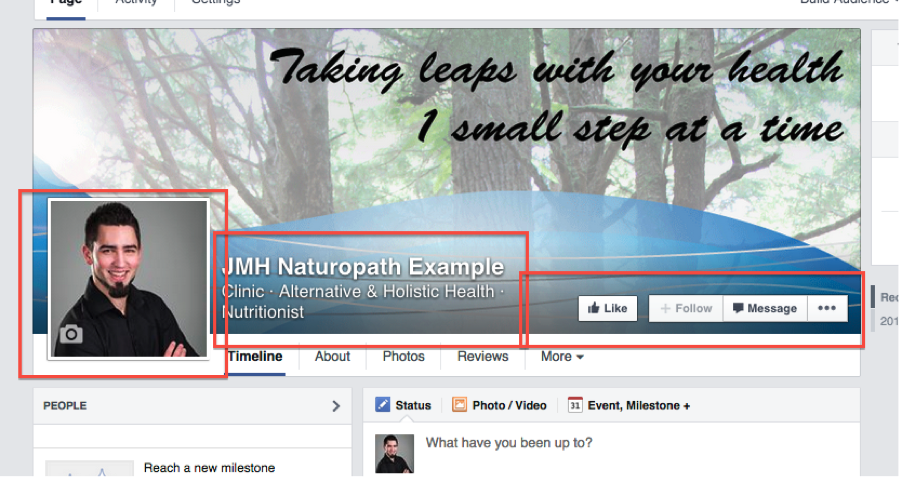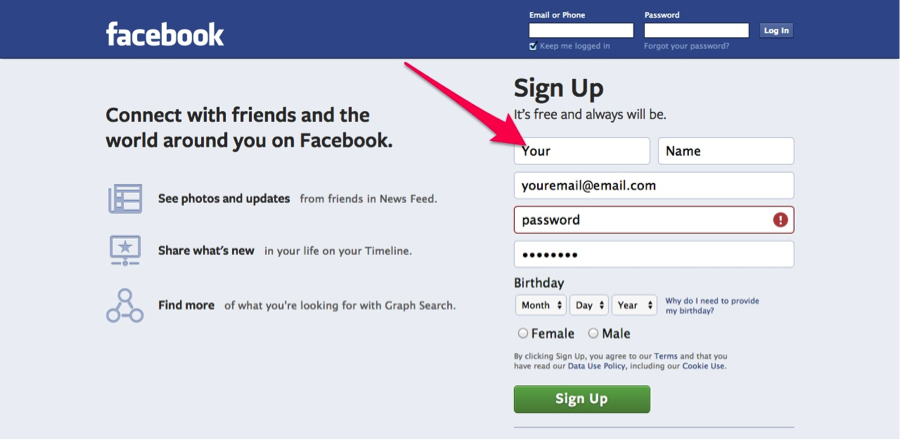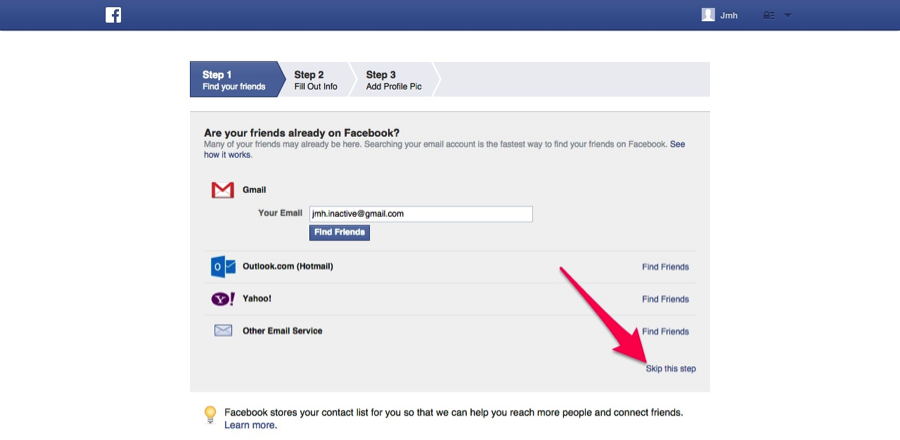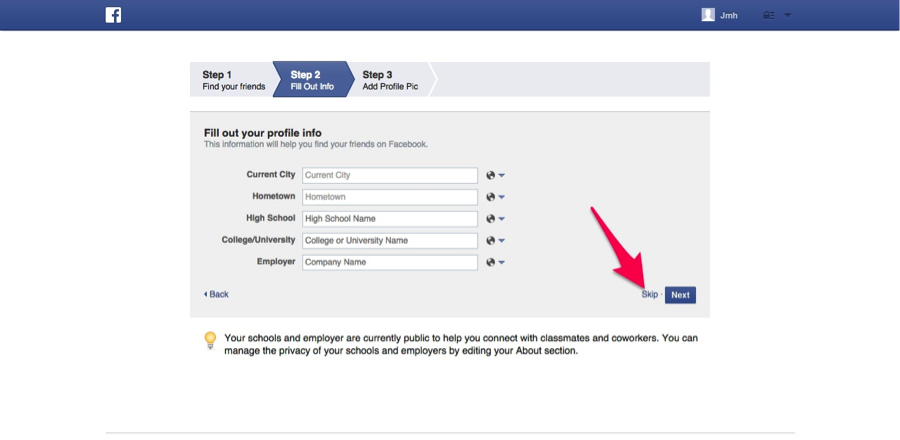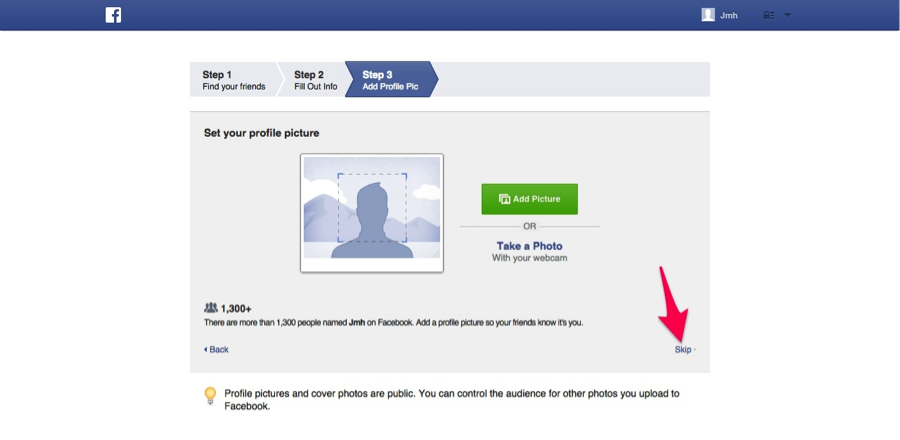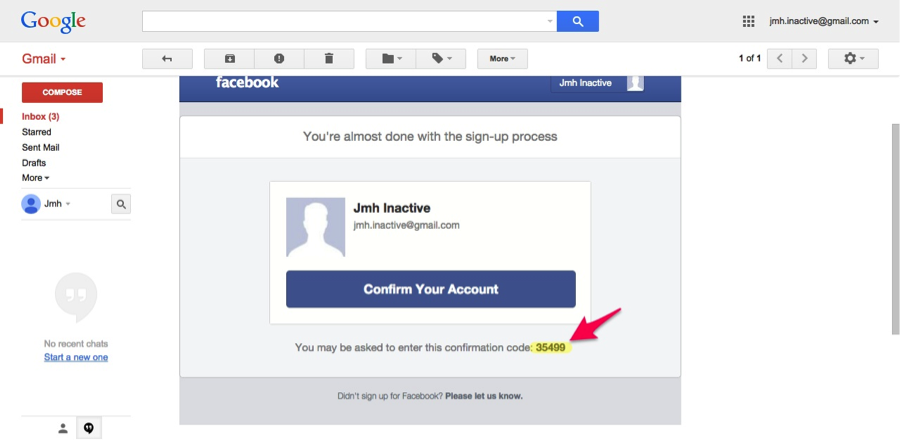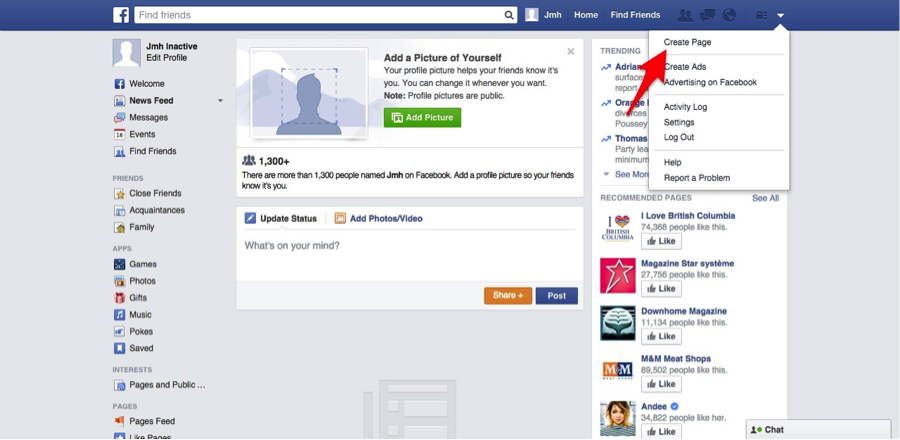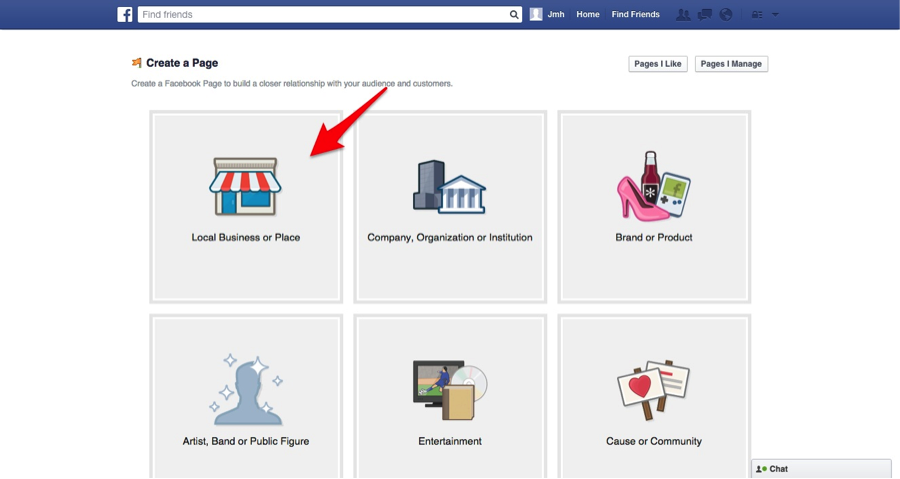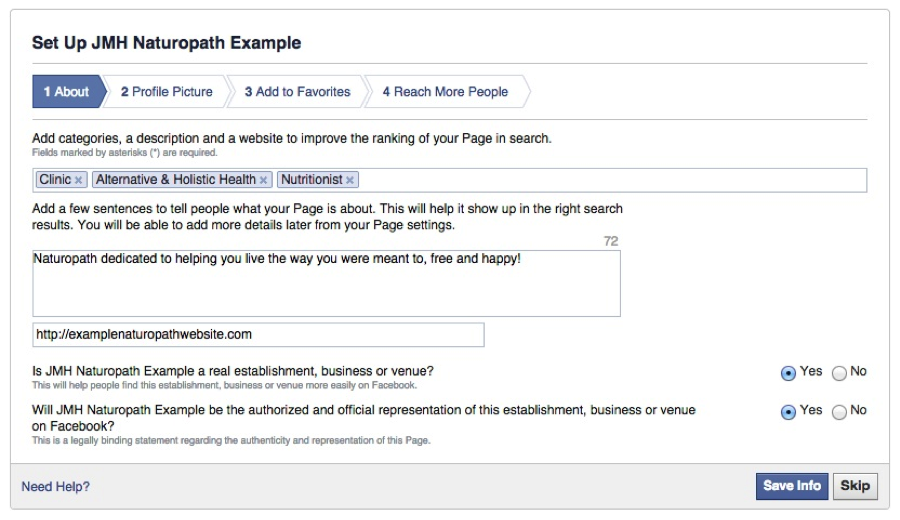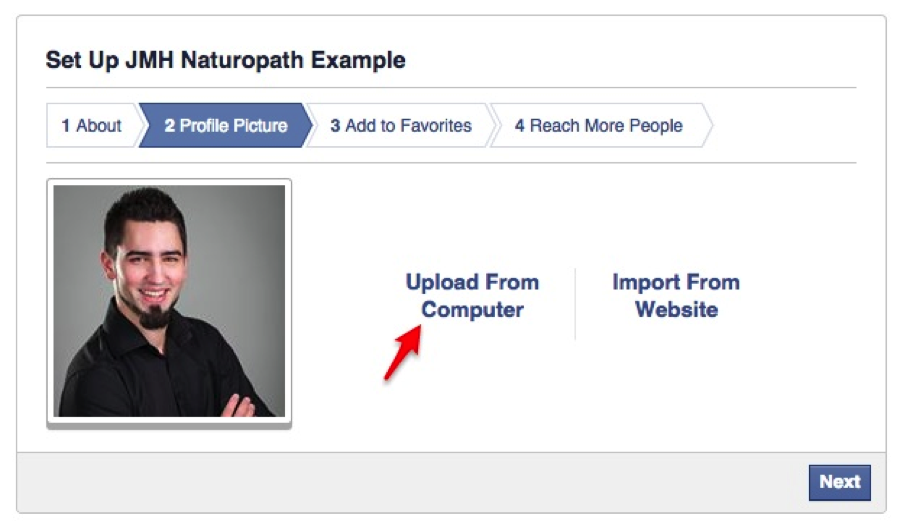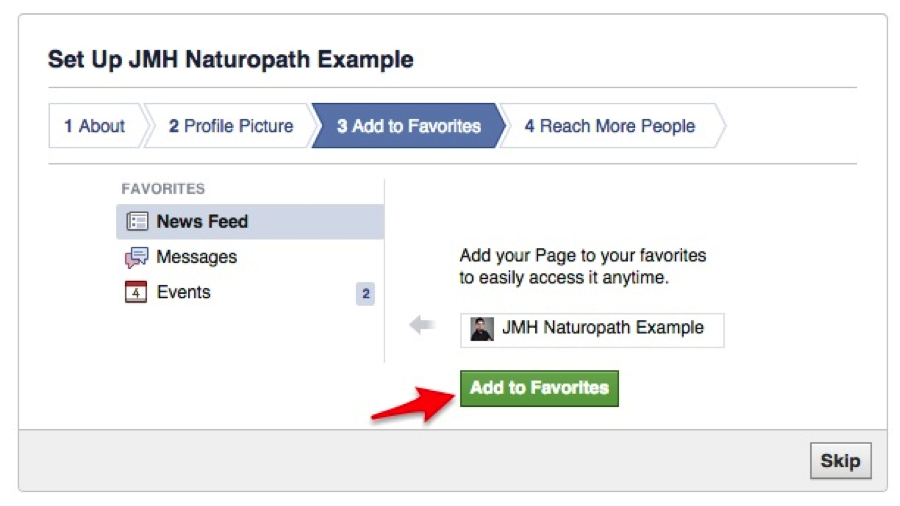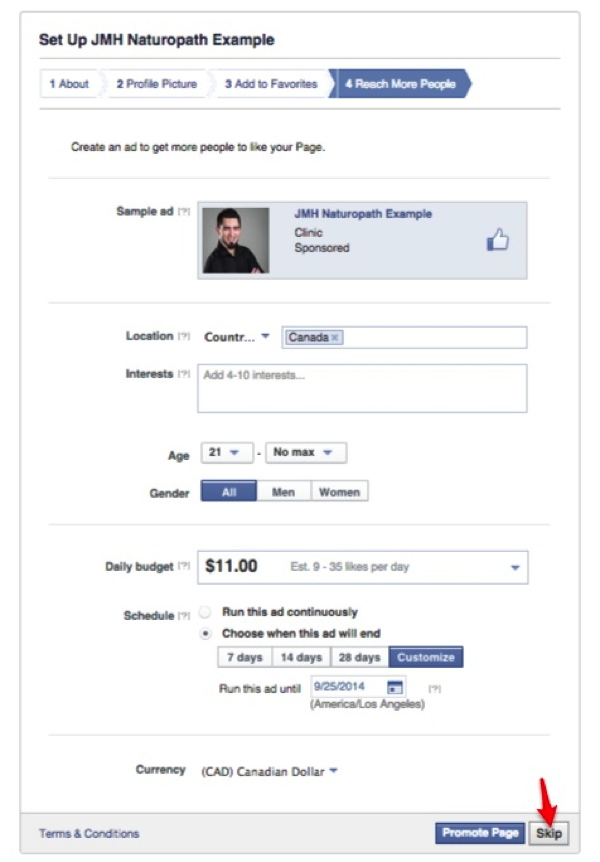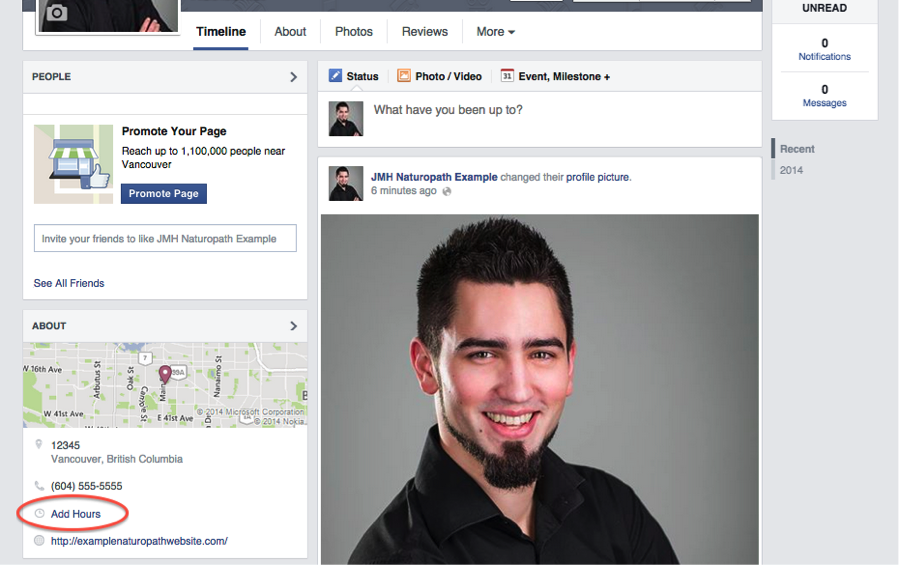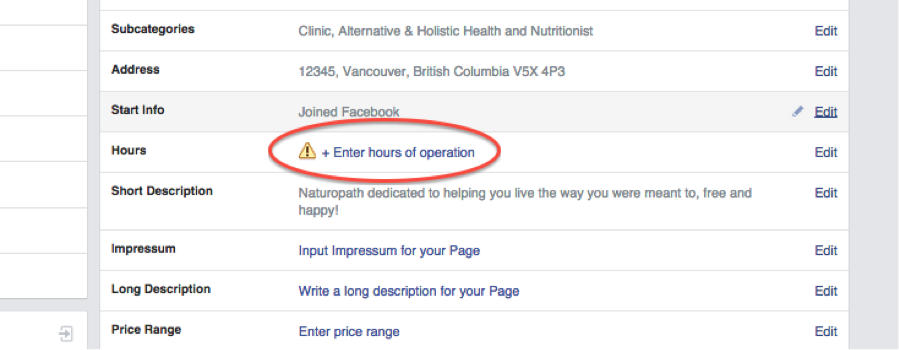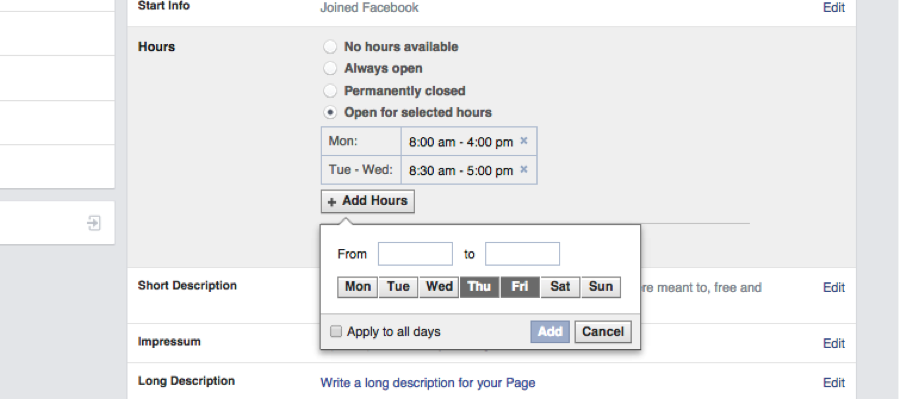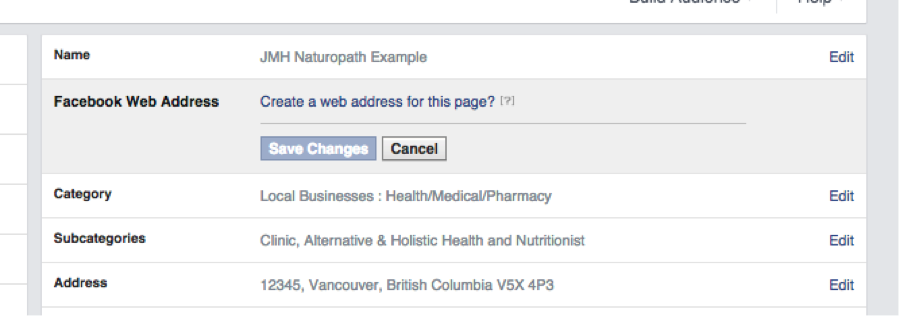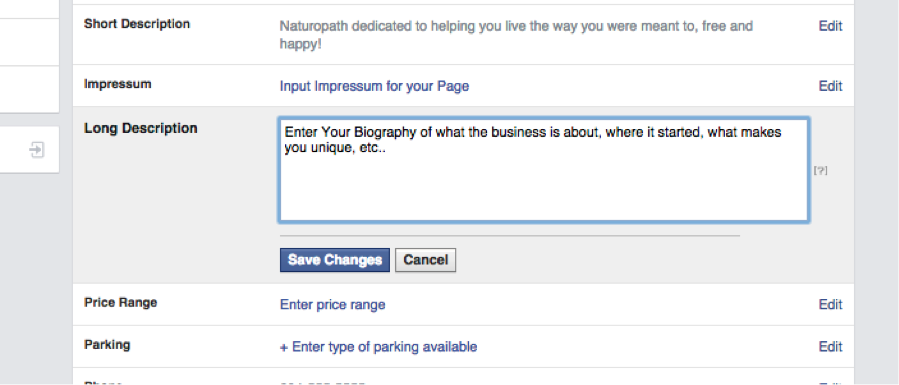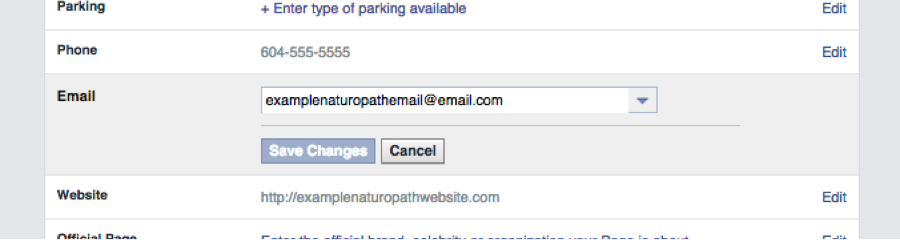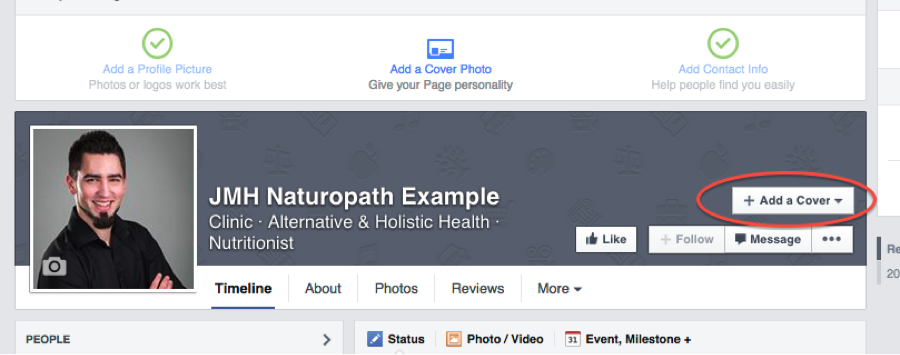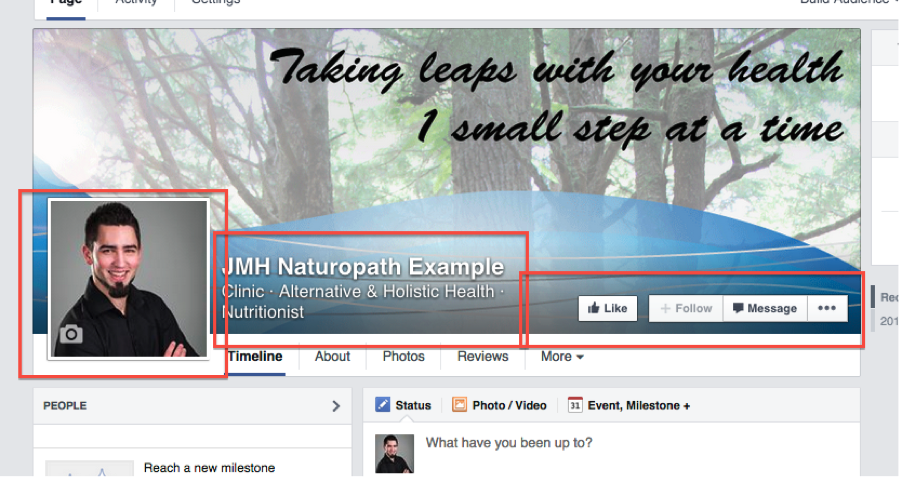Let me just clarify here for a second. Just because this post is long doesn’t mean this is a difficult process.
It is actually quite simple, I just put a lot of detail in for those that are very new to the online and technology world. There are plenty of screen shots to help you out visually. You should be up and running in only a few minutes!
Step 1: Personal Facebook profile signup
First, you will need to create your personal Facebook account if you do not have one. If you do, CLICK TO SKIP. Facebook does require you to have a personal profile in order to manage a brand page. Note: these two accounts are merely connected for administration purposes. Nothing you do on one account will show up on the other.
So go a head and put your information in, and use a valid email address because they will check, and you’ll want to be able to receive some notifications.
Step 2: Hit Skip at the bottom
Step 3: Basic personal information
You can click skip if you don’t plan on using your personal account. You can always edit this later.
Step 4: Add a profile picture
Again, if you’re not using your personal profile, feel free to skip this step as well. Or upload a headshot from your computer.
Step 5: Email confirmation
You will receive an email to confirm your account creation. Copy and paste the confirmation code (a 5 digit number) into the Facebook window that prompts you, or simply click the confirm button.
Step 6: Login and begin Facebook business page creation
The top right corner of the Facebook window contains a small upside down triangle. This is your administration tab, where you will log out or in our case, Create Page. Click this button.
Step 7: Choose which type of page
For most alternative medicine clinics you will choose the Local Business or Place option. This will open a prompt for more information. You will likely be choosing “Health/Medical/Pharmacy”, and then fill in your business information to get started.
Step 8: Descriptions
Your next step is to put in a little more description about your business. The first blank is for categorizing the page. You simply start typing and it will populate a dropdown menu with options, you must choose from these. And you also must fill in at least one category. In my example I chose Clinic, Alternative & Holistic Health, and Nutritionist.
Add a brief sentence in the next box about your business. What does it do? Who does it focuses on? Don’t worry you can always edit page details later.
The 3rd box is for entering your website which will create a link on your page.
Click yes to “is this a real business”, and then click yes to, “do you have authorization to represent this business?”
Your form should look something like this.
Step 9: Create a profile picture
I suggest a high quality headshot if you are a solo doctor, or a group photo/logo if you are a group of doctors. Try to choose something friendly, professional, and something that you will keep for a decent amount of time, to keep a consistent look for your fans. I can’t stress high quality enough. There is nothing worse than a blurry or distorted picture to ruin your brand image.
Here, you get to look at my ugly mug in this screenshot.
Step 10: Click “Add to Favorites”
This just makes it easier to find your page when signing in later.
Step 11: Skip
This is Facebook trying to make money off of you already. Just hit skip, we’ll cover Facebook ads another time.
Step 11: Welcome to your new brand page!
You’re just about ready to get going, but there’s still some more setup. Scroll down a little bit and click on the “Add Hours” button.
Step 12: Edit hours
In the list of editable items in the right box you can see immediately the yellow triangle telling you to enter your hours! Click on this.
Step 13: Enter hours
Click open for selected hours and add hours. Note: if you have irregular hours, you must “add” them separately for each day.
Step 14: Create web address(URL)
Starting back at the top you can see the Facebook Web Address tab. This allows you to have a simple URL like www.facebook.com/naturopathexamplepage . This is much easier to promote other places(brochures etc) than facebook.com/0293489/29384page/q2348uakjsdoaw34r or whatever they turn out like. It is recommended, but you need a phone number that can receive text messages to add this feature. As far as I know they won’t send you any other messages other than to confirm the phone number for this feature.
Caution: you can only do this once, and cannot change the url, so choose wisely. Or, leave it until you have decided on a URL that fits your business.
Step 15: Long Description
Time to enter your Long Description. This can be pulled from your website’s about page, or simple write a blurb about your business. Keep in mind you just wrote a short description, so this one is intended for a little more in-depth knowledge about your practice.
Step 16: Add email address
Enter your email address in here. This will be public so make sure it’s your professional one.
Step 17: Add Cover Image
Now let’s migrate back to the your page by clicking the “Page” button in the furthest left of the large top tabs. This will bring you to here. Your next task is to create a cover image or use a photo that you like. There are a few things to keep in mind when choosing these images though. But if you’re ready to go click “add a cover”.
Step 18: How to pick a cover image
This is the cover photo I created. Not too fancy, but this is also a great place to put a company tagline or slogan, or simply just a photo of your store or staff. Again make sure the QUALITY is there.
Size: The best picture size for a Facebook cover photo is 851 x 315 pixels. If this is gibberish to you don’t worry. Choose a picture that looks good full screen on your computer, and Facebook will help to resize it.
Important: You want to avoid having anything important to the picture out of these areas to avoid it getting covered up:
Step 19: Start Posting!
You’re all set. I’ll be creating some guides for posting and advertising in the future so keep looking. If you’d like to get notified of future posts. Please click here and sign up with your email address to receive free marketing tips and updates for alternative and natural health practitioners (no spam, only useful content and I won’t share your email).
Joel M Harrison